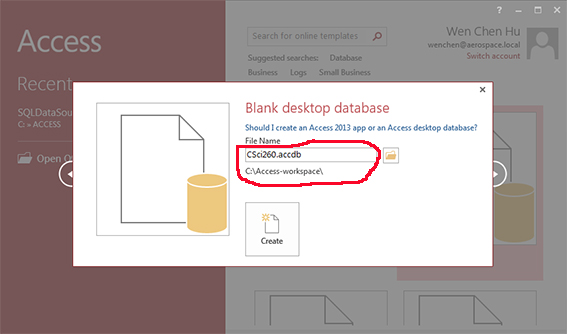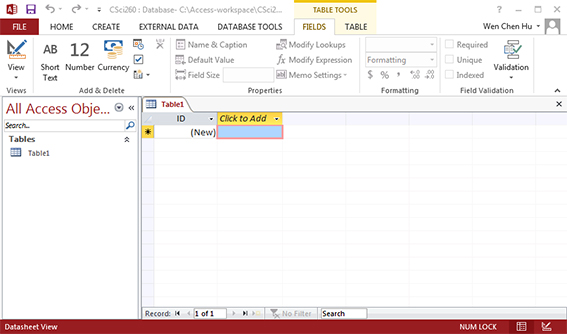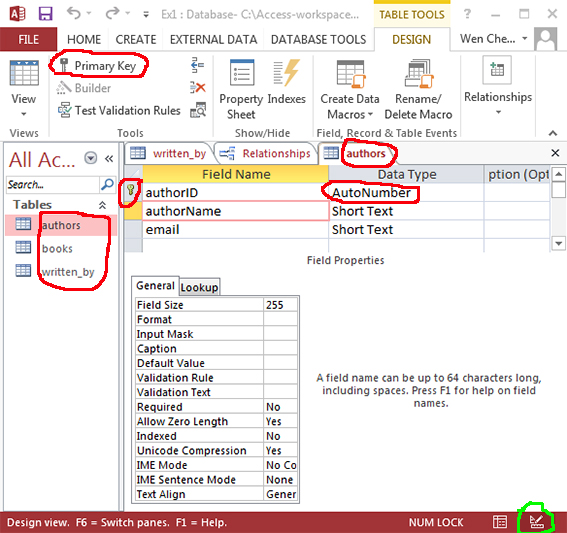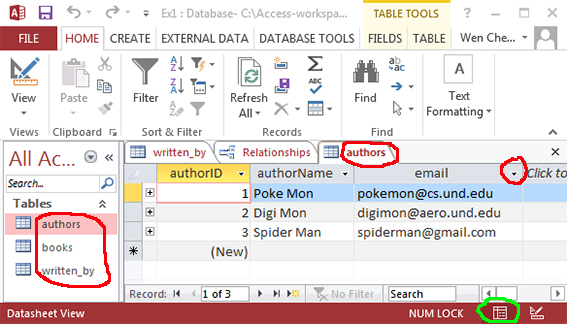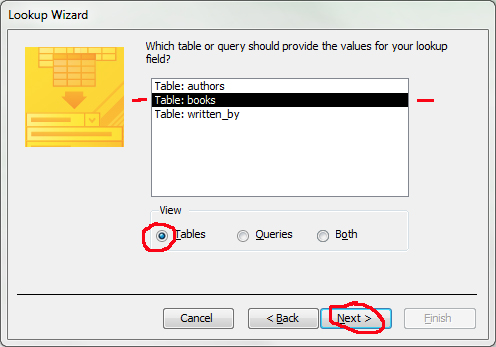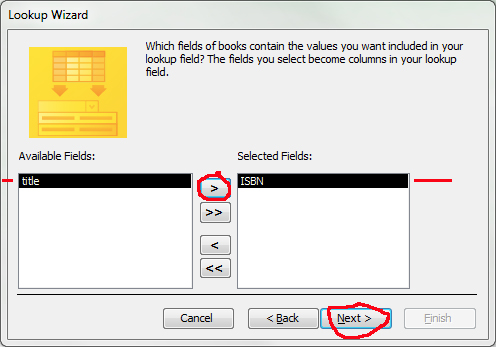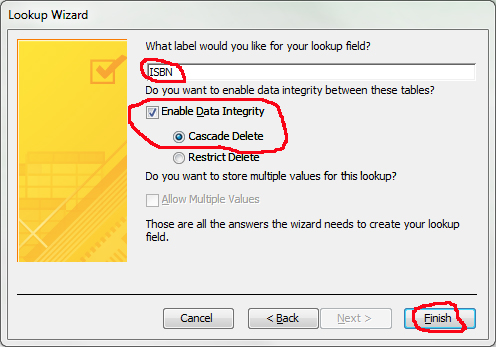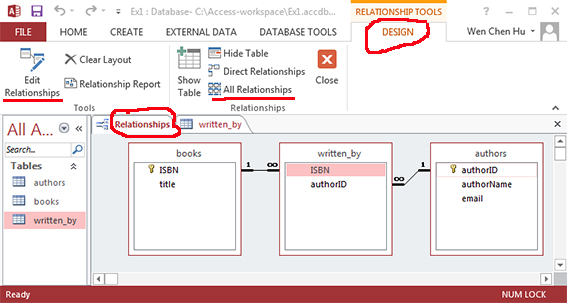| bookstore |
|
| authors |
| authorID |
authorName |
email |
| 1 |
Poke Mon |
pokemon@cs.und.edu |
| 2 |
Digi Mon |
digimon@aero.und.edu |
| 3 |
Spider Man |
spiderman@gmail.com |
| 4 |
Iron Man |
ironman@hotmail.com |
| 5 |
Super Man |
superman@gamil.com |
| 6 |
Super Mario |
supermario@cs.und.edu |
| 7 |
Iron Man |
iman@my.und.edu |
| ...
| ...
| ...
|
|
| books |
| ISBN |
title |
| 9780596005436 |
Web Database Applications and ASP.NET |
| 9780596009762 |
MySQL Database Cookbook |
| 9780672329166 |
PHP and MySQL Web Development |
| 9781118490358 |
PHP and Access Database |
| 9781423902010 |
PHP and Web Database Systems |
| 9781423903246 |
ASP.NET Web Programming |
| 9781491918661 |
Learning PHP, MySQL, and JavaScript |
| 9781849690683 |
ASP.NET and Access Database |
| ...
| ...
|
| written_by |
| ISBN |
authorID |
| 9780596005436 |
3 |
| 9780596009762 |
1 |
| 9780672329166 |
2 |
| 9780672329166 |
3 |
| 9780672329166 |
5 |
| 9781118490358 |
1 |
| 9781118490358 |
2 |
| 9781423902010 |
6 |
| 9781423903246 |
2 |
| 9781491918661 |
2 |
| 9781491918661 |
6 |
| 9781849690683 |
1 |
| ...
| ...
|
|
|
|
|