- Check the Oracle Help Pages.
- Apply for a UND Engineering Linux Account.
- Log in to the Linux Server
undcemcs02.und.edu. - Apply for an Oracle Accont.
- The Cloud Oracle Database Server
65.52.222.73:1521
The server hosts an Oracle Database 12c Enterprise Edition Release 12.1.0.2.0–64bit Production.
Directly accessing the server is prohibited.
- Using Oracle SQL Developer or SQL*Plus to Manage Oracle
- Download and install Oracle SQL Developer from here.
- Start using Oracle SQL Developer to manage the Oracle Database 12c.
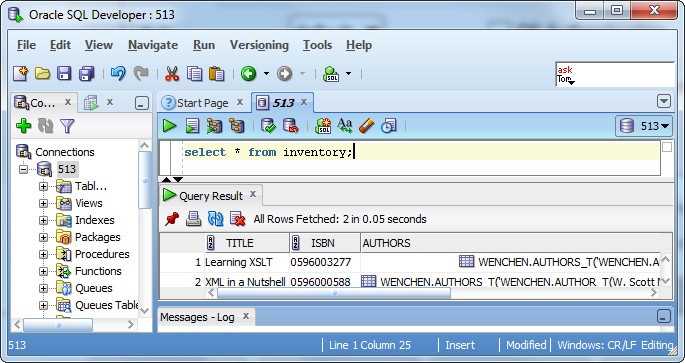


- Log in to the Linux Server:
undcemcs02.und.edu. - Modifying the
~/.bash_profilefile
~/.bash_profileis the shell personal initialization file, executed for login shells. It gets executed whenever you log in toundcemcs02. It is located in a user’s home directory and tilde slash (~/) is the beginning of a path to a file or directory below the user’s home directory. To use Oracle, you need to set environment variables in~/.bash_profilefile by including the commands like script:
~/.bash_profile # To set up the Oracle environment for your shell account CLASSPATH=.:/usr/lib/oracle/23/client64 CLASSPATH=$CLASSPATH:/usr/lib/oracle/23/client64/lib/ojdbc8.jar CLASSPATH=$CLASSPATH:/usr/lib/oracle/23/client64/lib/ottclasses.zip export CLASSPATH # To set up the Oracle environment for SQL*Plus export ORACLE_HOME=/usr/lib/oracle/23/client64 export LD_LIBRARY_PATH=${ORACLE_HOME}/lib export PATH=${ORACLE_HOME}/bin:$PATH export CLASSPATH - Compiling the
~/.bash_profilefile
Enter the following command after updating the.bash_profilefile:undcemcs02> source ~/.bash_profile - Logging in to Oracle Database 12c from the server
undcemcs02
The basic Oracle interface issqlplus, and to start it, enterundcemcs02> sqlplus C##userid/password@//65.52.222.73:1521/cdb1 SQL*Plus: Release 23.0.0.0.0 - Production on Sun Jun 16 07:59:54 2024 Version 23.4.0.24.05 Copyright (c) 1982, 2024, Oracle. All rights reserved. Last Successful login time: Sat Jun 15 2024 03:23:22 -05:00 Connected to: Oracle Database 12c Enterprise Edition Release 12.1.0.2.0 - 64bit Production With the Partitioning, OLAP, Advanced Analytics and Real Application Testing options SQL>You need to change your password with the following command the first time you use Oracle:SQL> alter user userid identified by pwpwpwpw;wherepwpwpwpwis whatever new password you want. Note that, unlike Unix login names and passwords, Oracle account names and passwords are NOT case sensitive. - Exiting from Oracle 12c
SQL> exit Disconnected from Oracle Database 12c Enterprise Edition Release 12.1.0.1.0 - 64bit Production With the Partitioning, OLAP, Advanced Analytics and Real Application Testing options undcemcs02>
Using Oracle SQL Developer
Using SQL*Plus