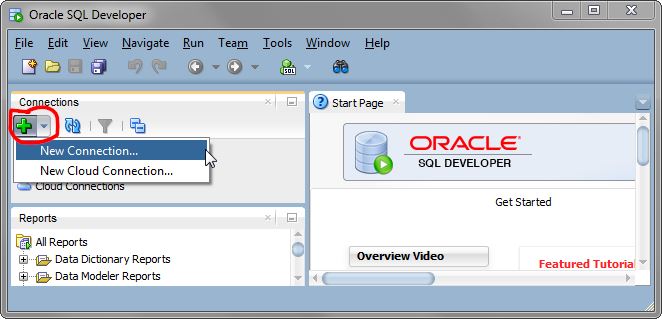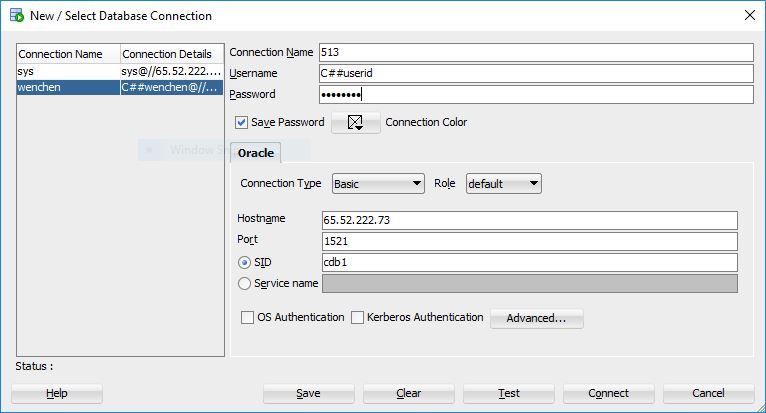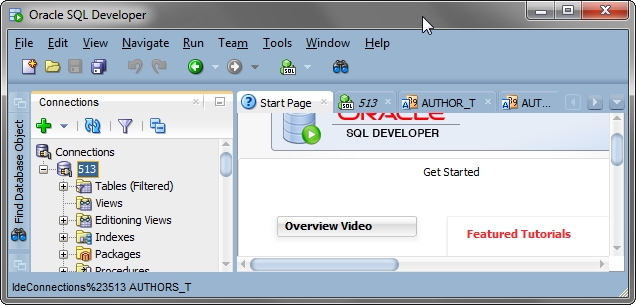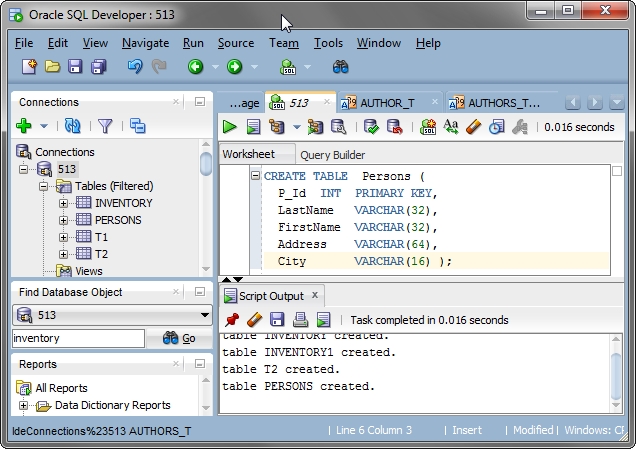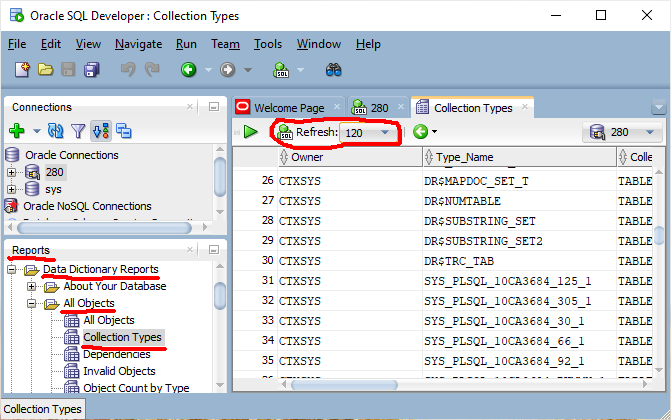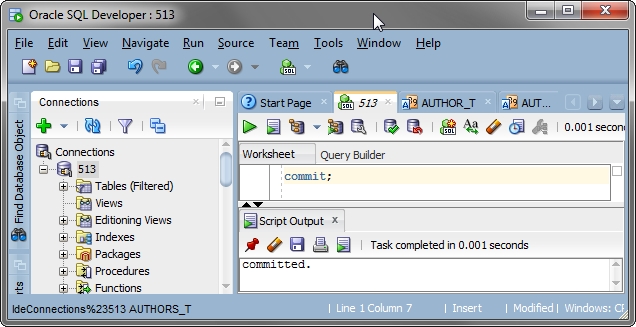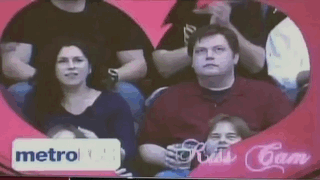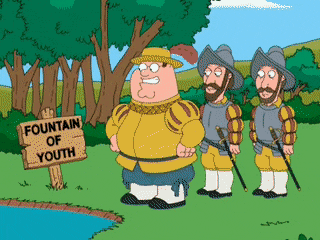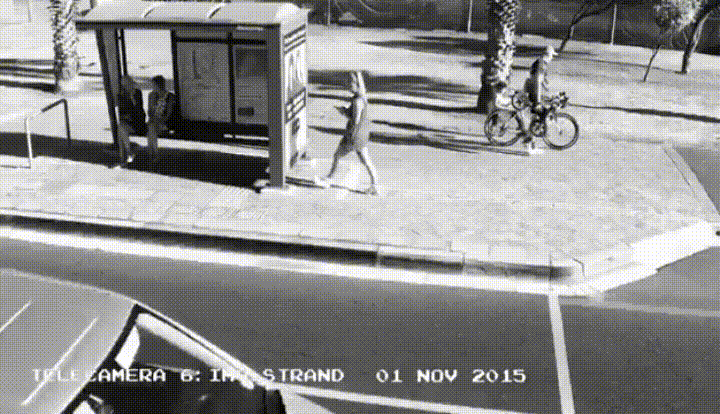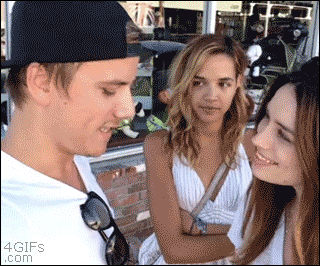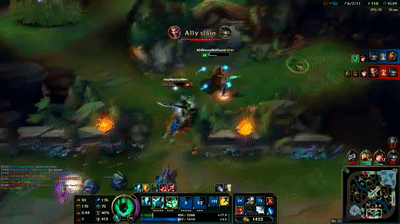- Check the Oracle SQL Developer Help Pages.
- Download and install the Oracle SQL Developer.
- Doubly click the icon
 of
of sqldeveloper in your installation such as “C:\Users\userid\Downloads\sqldeveloper-4.0.0.13.80-x64.zip\sqldeveloper\sqldeveloper” (the Application file).
- For the first-time use, create a new connection such as
513 by selecting the Connections button in the left pane of the above interface.
Each user has different field values assigned by the DBA:
- Hostname: 65.52.222.73
- Port: 1521
- SID: cdb1
- Doubly click the icon
513, the connection name entered by you, in the left pane.
- Open an SQL worksheet by using the
Main Toolbar (or Alt-F10), enter an SQL command, and execute the command by right clicking the mouse (or Ctrl-Enter).
- For the first-time use, change the password by using the following command:
SQL> alter user userid identified by pwpwpwpw;
where pwpwpwpw is whatever new password you want.
Note that, unlike Unix login names and passwords, Oracle account names and passwords are NOT case sensitive.
- Extend the SQL Developer Use Time.
After being idle for sometime, SQL Developer will sign you out.
You may use the following method to extend the use time:
Reports ⇒ Data Dictionary Reports ⇒ All Objects
⇒ Collection Types ⇒ Refresh ⇒ 120
- Commit the database if it is updated.
 of
of