| MySQL Workbench is an IDE (integrated development environment) for MySQL database management including design, modeling, development, administration, and maintenance. It is the second most downloaded product from the MySQL website with more than 250,000 downloads a month, and is available on Windows, Linux, and Mac OS. MySQL Workbench has three primary areas of functionality: |

|
- SQL development, which allows developers to connect to an existing database and edit, execute, and optimize SQL queries,
- Data modeling, which provides complete visual database design and modeling, and
- Database administration, which lets MySQL administrators to use graphic interface to start/stop servers, administering users, view database health, edit configuration files, etc.
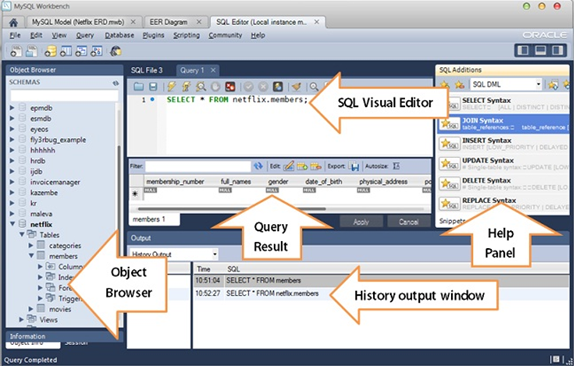
|
I don’t want to brag, I finished the puzzle in under a week and it said 2-4 years on the box. |