- Check the MySQL Workbench Help Pages.
- Download and install the MySQL Workbench.
- Use VPN (Virtual Private Network) to connect to the UND networks.
- Activate the MySQL Workbench such as
⇒ ⇒ ⇒
- For the first-time use, create a new connection such as “
457” by clicking on thelink in the left pane. - Enter the following connection parameters:
- Connection Method:
Standard (TCP/IP), - Hostname:
undcemmysql.mysql.database.azure.com, - Port:
3306, and - Username: your MySQL account ID.
- Click a DB connection to open the SQL Editor.
- For the first-time use, change the password by using the following command:
- Select your database (schema), and then start entering SQL commands and execute them.
- Commit the database if it is updated.
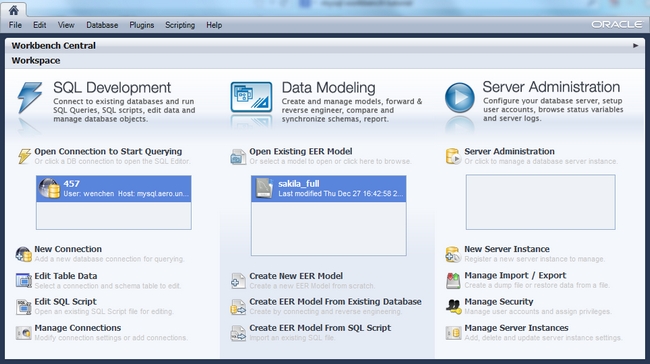
|


|
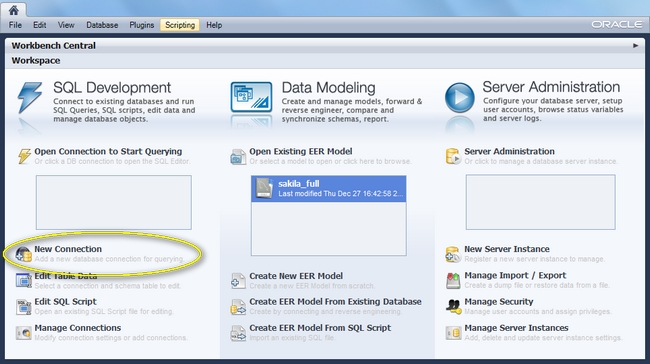
|
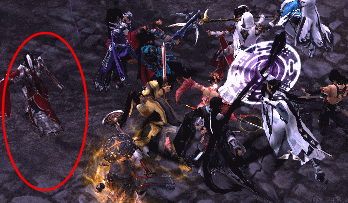

|

|


|
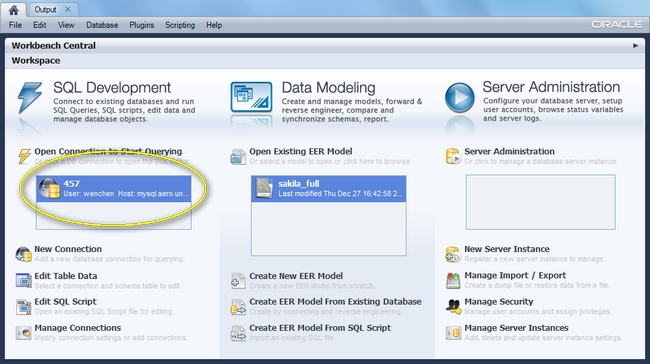
|
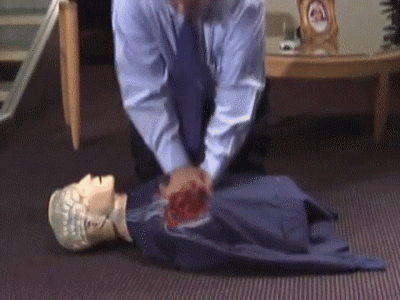
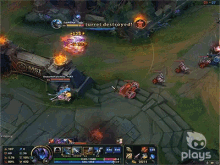
|
The following image shows some Workbench sections:

|

|
mysql> set password = old_password("pwpwpwpw");
where pwpwpwpw is whatever new password you want.
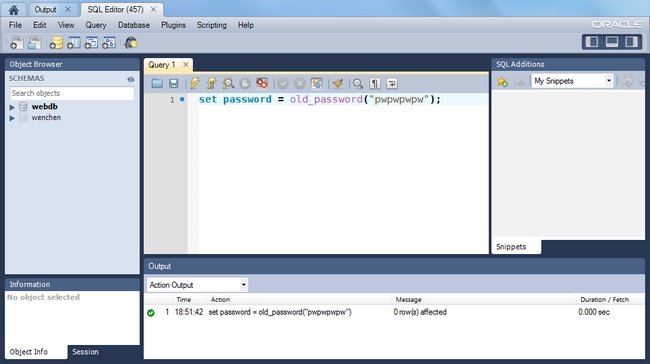
|

|
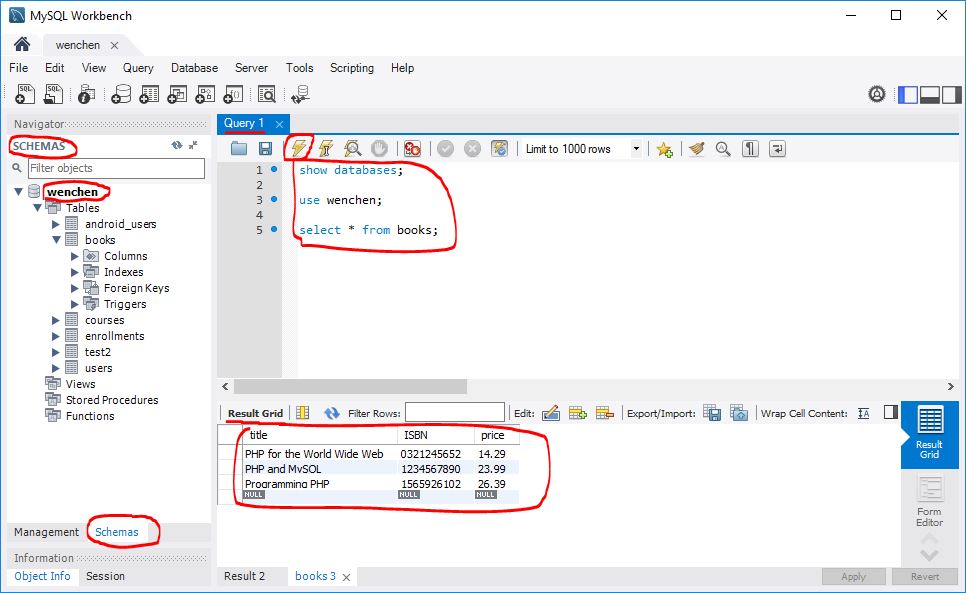
|


|
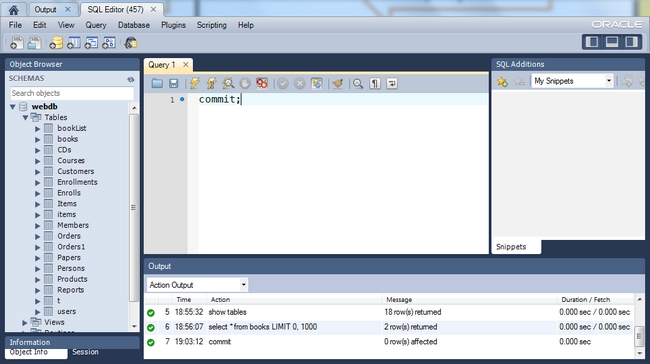
|
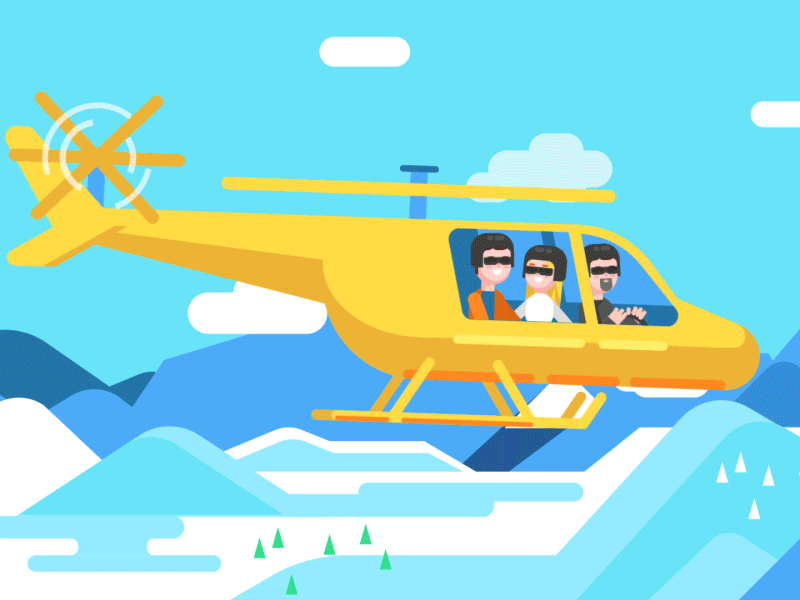

|