JavaScript is THE scripting language of the Web. JavaScript is used in billions of web pages to add functionality, validate forms, communicate with the server, and much more. JavaScript is the most popular scripting language on the Internet, and works in all major browsers, such as Edge, Firefox, Chrome, Opera, and Safari.
What Is JavaScript?
- JavaScript was designed to add interactivity to HTML pages.
- JavaScript is a scripting language.
- A scripting language is a lightweight programming language.
- JavaScript is usually embedded directly into HTML pages.
- JavaScript is an interpreted language (means that scripts execute without preliminary compilation).
- Everyone can use JavaScript without purchasing a license.
NO! Java and JavaScript are two completely different languages in both concept and design! Java (developed by Sun Microsystems) is a powerful and much more complex programming language—in the same category as C and C++. JavaScript should not be confused with Java. JavaScript is a registered trademark of Sun Microsystems. It was used under license for technology invented and implemented by Netscape Communications and current entities such as the Mozilla Foundation.
JavaScript vs JScript
JavaScript originated from Netscape, and for a time, only Netscape products supported it. Microsoft now supports it, but as a “work-a-like” called JScript. The resulting inconsistencies make it difficult to write JavaScript that behaves the same in both Mozilla Firefox and Microsoft IE. This could be attributed to the slow progress of JavaScript through the standards bodies.
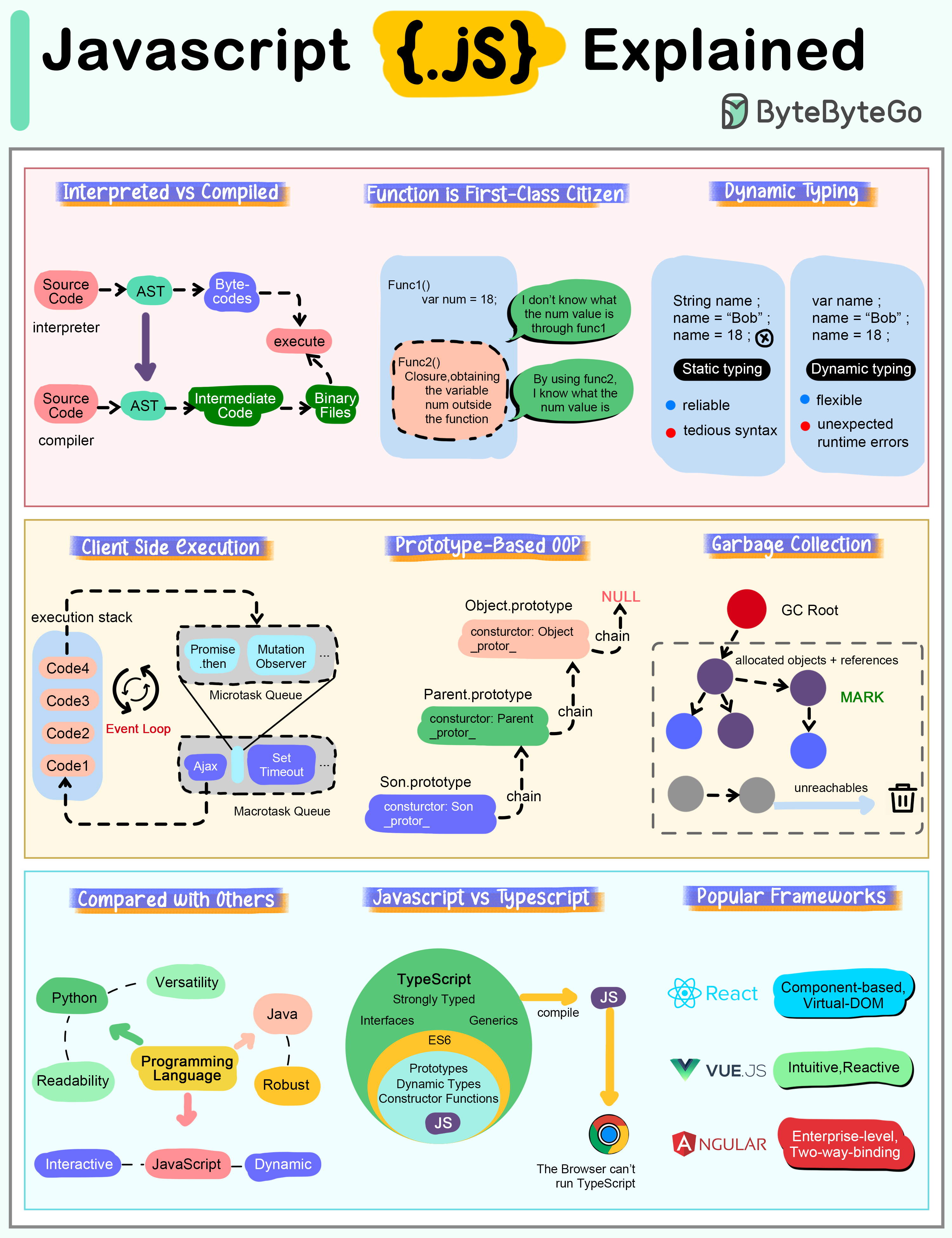
Demonstration
The following demonstration shows how the script of HTML and JavaScript is displayed on the Web.
|
Where is all the knowledge we lost with information? — T. S. Eliot |