ASP.NET Core Razor is a lightweight, server-side view engine that allows you to combine HTML markup with C# code seamlessly. This project includes the following Razor view
.cshtml pages for rendering dynamic web pages:
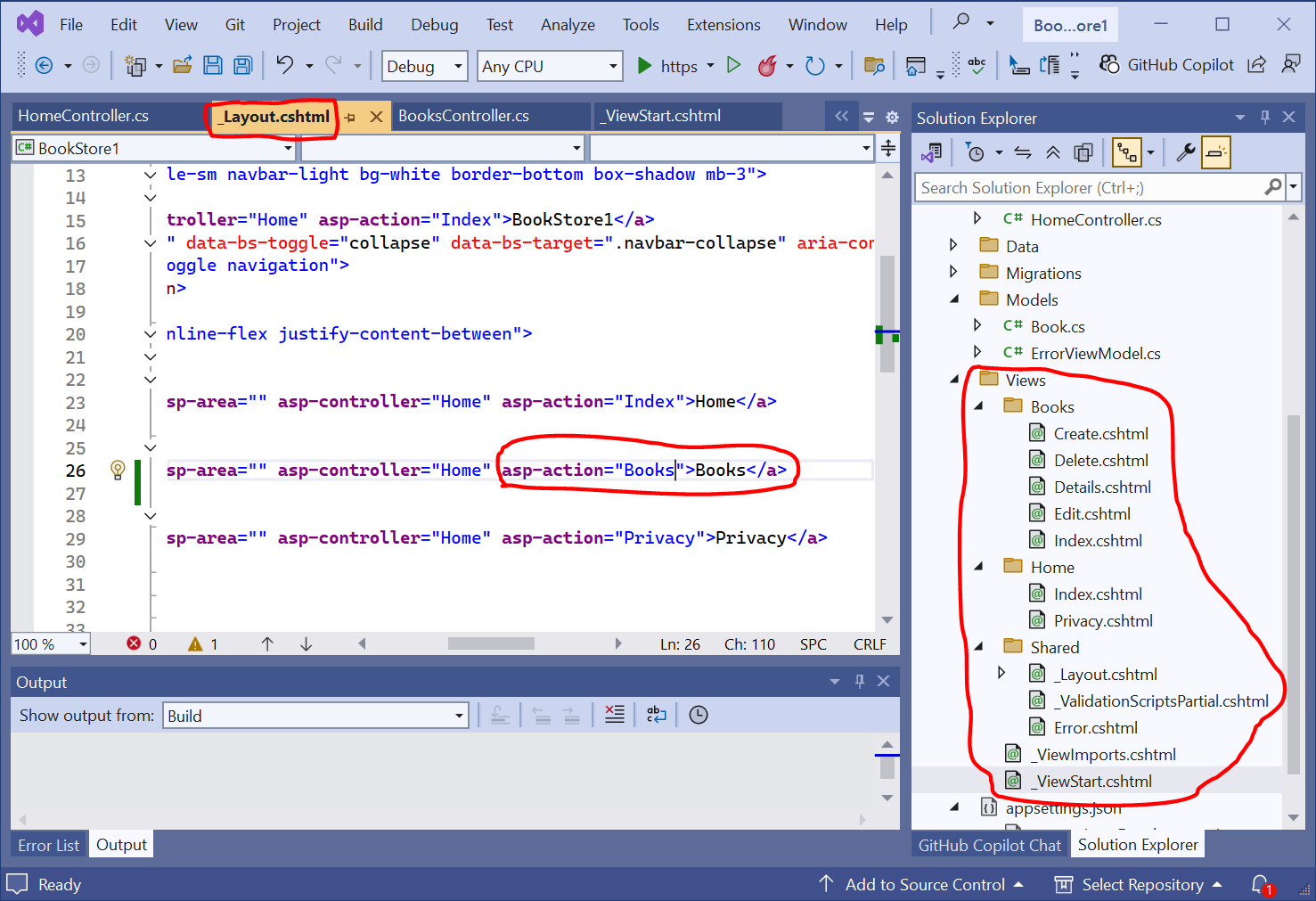
_ViewStart.cshtml(default), which sets the default layout for all the views like@{ Layout = "_Layout"; }Shared/_Layout.cshtml(default), which specifies 3 tabs of the home page: (i) Home, (ii) Books, and (iii) Privacy by using the following code:
ShortenedC:\ASP.NET-workspace\BookStore1\Views\Shared\_Layout.cshtml<ul class="navbar-nav flex-grow-1"> <li class="nav-item"> <a asp-controller="Home" asp-action="Index">Home</a> </li> <li class="nav-item"> <a asp-controller="Home" asp-action="Books">Books</a> </li> <li class="nav-item"> <a asp-controller="Home" asp-action="Privacy">Privacy</a> </li> </ul>
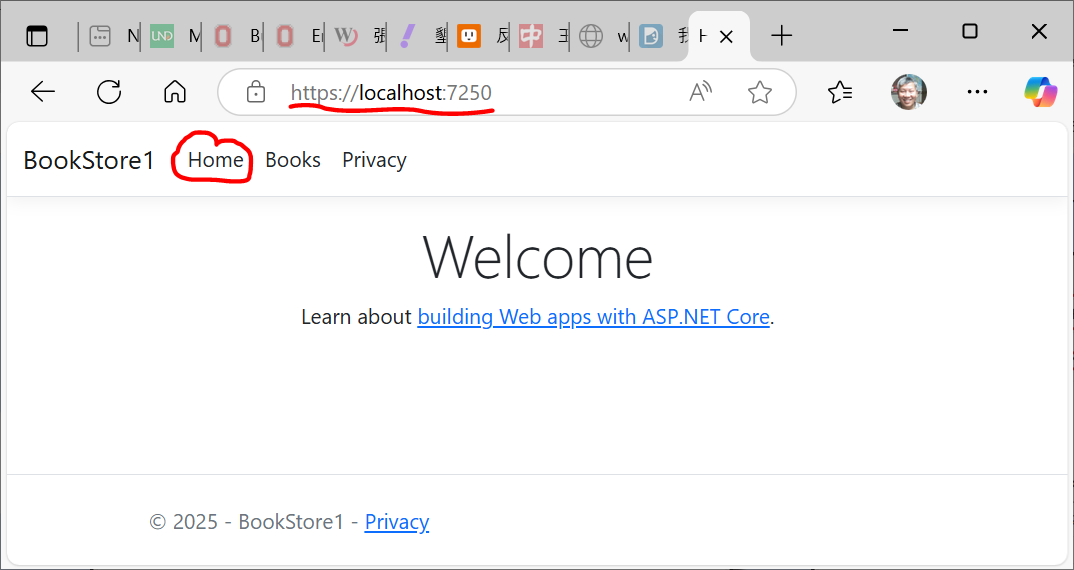
|
Did you hear about the kidnapping at school? It’s okay. He woke up. |